 Todays powerpoint tips are about:
Todays powerpoint tips are about:- Powerpoint Presentation Font
- Powerpoint Presentation Colour
- Powerpoint Presentation Background
Look at this powerpoint presentation examples bellow:
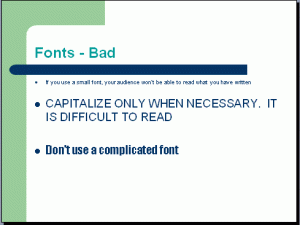
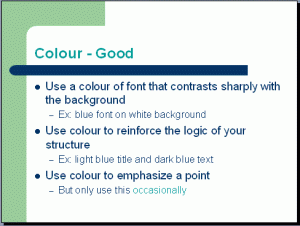
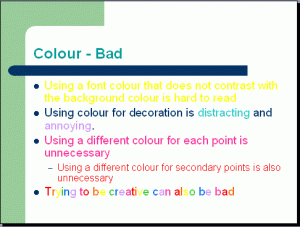
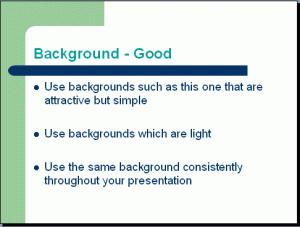
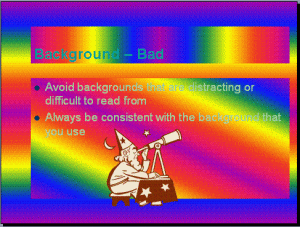
Summary:
- Presentation font : use big font, diffeent size for main and secondary points, choose Times New Roman or Arial, capitalize only when necessary
- Presentation colour : use contrasts sharply with the background, use colour to emphasize a point, to reinforce the logic of your structure, consistent, do not using a different colour for each point
- Presentation Background : use that are attractive but simple (like this powerpoint presentation examples), use same consistently
These powerpoint presentation examples are powerpoint tips about presentation font, presentation colour and presentation background. source: www.iasted.org
Next powerpoint tips : Graphs, Spelling and Grammar, Conclusions, Questions. Waiting for it, please...
* * *
Another powerpoint tips for effective presentation
Here are are powerpoint tips to get more effective presentation:
Start by making an outline | Powerpoint tips #1
The real attraction in a presentation is the content. Not a slide show, templates etc.. Therefore, you are obliged to present the outline at the beginning of your slide. Outline the overall content of your presentation. What will the audience know of your presentation. This outline should reflect the purpose of your presentation.
Use a Contrast Color | Powerpoint tips #2
To stimulate the audience and in order to comfortably read your slides, use colors that contrast between text and background. Use a dark color for the background with bright writing. This will make you more literate audience. For example, the background used is dark blue with white lettering or yellow light.
Text appearance | Powerpoint tips #3
Appearance of text on a slide can be set via the "custom animation". Use appearance options of text quickly and consistently. Do not select the appearance of a long-winded text. If you choose the appearance of text in a style floating, spiral, etc. ... then you will lose contact time with the audience's.
Eliminate the moving image | Powerpoint tips #4
If you make a moving picture on your slide, this is very disturbing concentration of participants. To make an emphasis word, you should use a different color. The use of arrows move would interfere with vision.
Use the remote control | Powerpoint tips #5
Often in the presentation we need to move away from the laptop / computer, so we need a remote control to set slide displacement. If not, then you should have assistant for that purpose. But you can not instant to change your slides.
Provide additional slides | Powerpoint tips #6
Additional slides provided for data or information that are frequently asked many people, but not too urgent to be displayed in your presentation. Remember, remove the slide as much as possible to make your presentations more effective!
Drawing on the screen during a presentation | Powerpoint tips #7
Sometimes it can be valuable to be able to draw on the screen during your presentation to illustrate a particular point or item. This can be done in the following way. Press Ctrl-P key combination to display the pen on the screen. Then, using the left mouse button, draw on the slides that you want. To remove what has been withdrawn, press E. To hide the pen, press the A button or Ctrl-H key combination.
Clear the screen | Powerpoint tips #8
Occasionally, you need to clear the screen so that viewers pay attention to you. This is how you give emphasis with a vengeance and give pause to electronic presentations more fresh atmosphere. If you buy a remote control for the movement of the slide, make sure there are key to clear the screen.
Hope this powerpoint tips are usefull to make a better presentation